How to Improve Laptop Sound Quality? Well, as the world is practically (and virtually) living online, it is only necessary that we take care of our tech devices. While this essentially implies getting a hand with the right ‘equipment,’ it also means this equipment needs to work the right way. One of the major issues that we face when working on a laptop or a PC is the sound quality. As most of our communications at the current stage of things are occurring online, it is only obvious that the ‘audio quality should be on-mark. But over time, we do come across various setbacks and blockages on the audio levels that can hinder our results, experiences, and even outcomes. So, how do we deal with this issue of bad-sound quality? Are there any ways to improve laptop sound quality? Yes, the good news is that there are a few simple tips, tricks, and solutions to do just that and more. Let us find out the most effective methods:
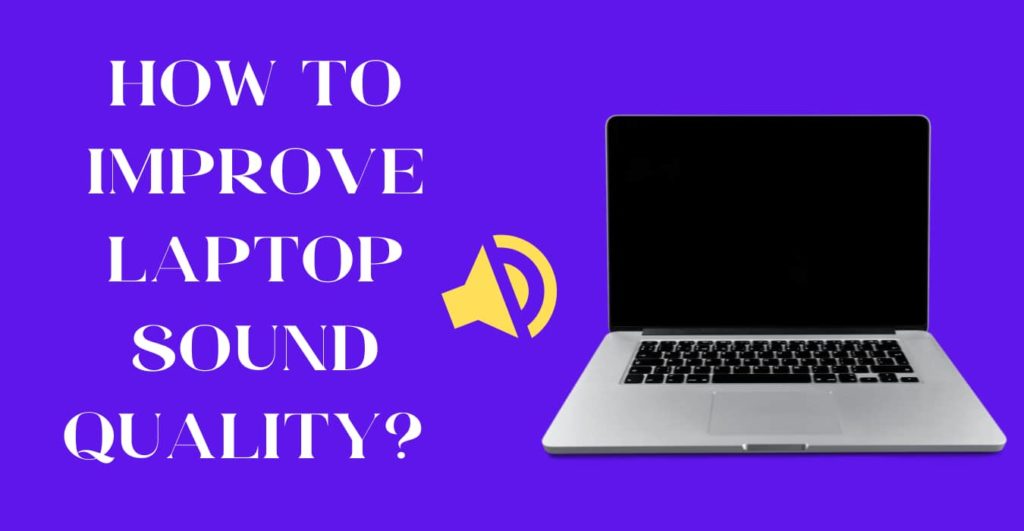
The all-cool ‘Boom 3D’ desktop is one of the finest applications to enhance the overall sound quality. This app allows the user to enjoy the immersive effects of the 3D surround sound experience for movies, music, and games. This offers the users the ultimate in sound quality via both the headphones and the streaming services. Not just that. The user can also play the locally stored music and have access to over 20000 and more radio stations with the built-in smart audio player. For the ultimate in-the-speaker experience, get hold of the ‘Boom 3D’ today, as it will take your party to the next level.
2. Enable Spatial Sound
The Spatial Sound is the ultimate in an audio experience that allows the sound to reach out to the spaces all around, including the three-dimensional virtual space. This works even in the headphone settings and can be switched ON/OFF at will. Aside from the Windows Sonic for the headphones, the same can also be done from third-party software like Dolby Atoms and DTS Headphone: X.
To enable Spatial Sound on your laptop, you need to perform the following steps:
- Go to the taskbar.
- Click on ‘Spatial Sound’.
- Click on ‘Windows Sonic for Headphones.
- This can also be activated via the ‘Settings.’
3. The Sound Effects
This is yet another way to improve laptop sound quality. For this:
- Go to the ‘Taskbar.’
- Click on the ‘Sound’
- Click on the ‘Playback’
- Right-Click on ‘Speakers’
- Click and select the ‘Properties.’
- Click on ‘Enhancement’
- Now, you can select from the following enhancement:
- Bass Boost
- Virtual Surround
- Room Correction
- Loudness Equalization
In this case, you can select from any of the above enhancement programs and choose your combination of loudness and Bass Boost. You can also access the ‘Equalizer’ from the Sound Window to go a notch higher. Next, go to the ‘Equalizer’ from the Enhancement tab and click on Settings. Here you need to tweak the Graphic EQ and click on Save once you have arrived at your desirable results. Thus, you will be able to enhance the external speaker which is connected to your system and experience the ultimate in audio.
4. The Audio Drivers
You can improve your laptop sound quality by enhancing the audio capabilities. For this, you need to:
- Click on Windows key + R.
- Now, type in devmgmt. MSC and click OK.
- Next, increase the Audio Inputs and the Output Category.
- Right-Click on the System audio driver and select Update Driver.
- Click on ‘Search automatically for updated driver software.
- This will initiate the automatic download and install for any Driver if available.
To further enhance the experience, it is advised to install the latest auto drivers.
5. The Audio-Enhancement Software
Are you still wondering about How do I fix bad sound quality? Well, get hold of a third-party Windows 10 Audio enhancement utility. This can further personalize your speaker output many folds. Various Speaker Calibration Software are also available that can help balance the frequency. Another great option is the USB audio equalizer for the same effect.
The Extra Hardware Alternatives
If you are yet to discover how can I improve laptop audio quality, you need to look at your system’s hardware. Here are a few tips on how to get the job done:
a. The Speaker Replacement
Sometimes it is to do with the speakers of your system. Most times, our systems wear out with time and get ‘old.’ This directly affects the speakers’ performance of the laptop/PC. So, it is time to get hold of a nice technician who can take a look at the speakers and get them replaced if necessary.
b. Get the Bluetooth Speakers
The Bluetooth Speakers are a breakthrough when it comes to the ultimate in the audio experience. These are economical, portable, and do not take up much space either.
c. The Internal Sound Cards
Most times, the system comprises of an in-built Sound card. However, it is advisable to check for the same when deciding upon a certain model. Nevertheless, a replacement can be done with a new and preferable sound card to acquire a better audio experience. But be sure to do so under professional supervision.
d. External Sound Cards
In case you need to improve laptop audio quality, but the internal sound card is not an option, you can always go for the External Sound Card. These devices can be attached to your system either through USB or FireWire. In this case, the External Sound card utilizes the interface to connect with the computer and hence improve its audio capabilities. These are available in various configurations and a wide range of prices as well.
How to Improve Laptop Sound Quality?: The Conclusion
So there you have it, my dear geek-gods. All that you need to know on how to improve sound quality on a laptop. Laptop audio is a major feature when it comes to its overall experience and usability. The decline in the system’s audio capabilities over time is a common issue that arises in most cases. Nevertheless, these are some of the prime solutions to this problem and can be resolved in an instant.